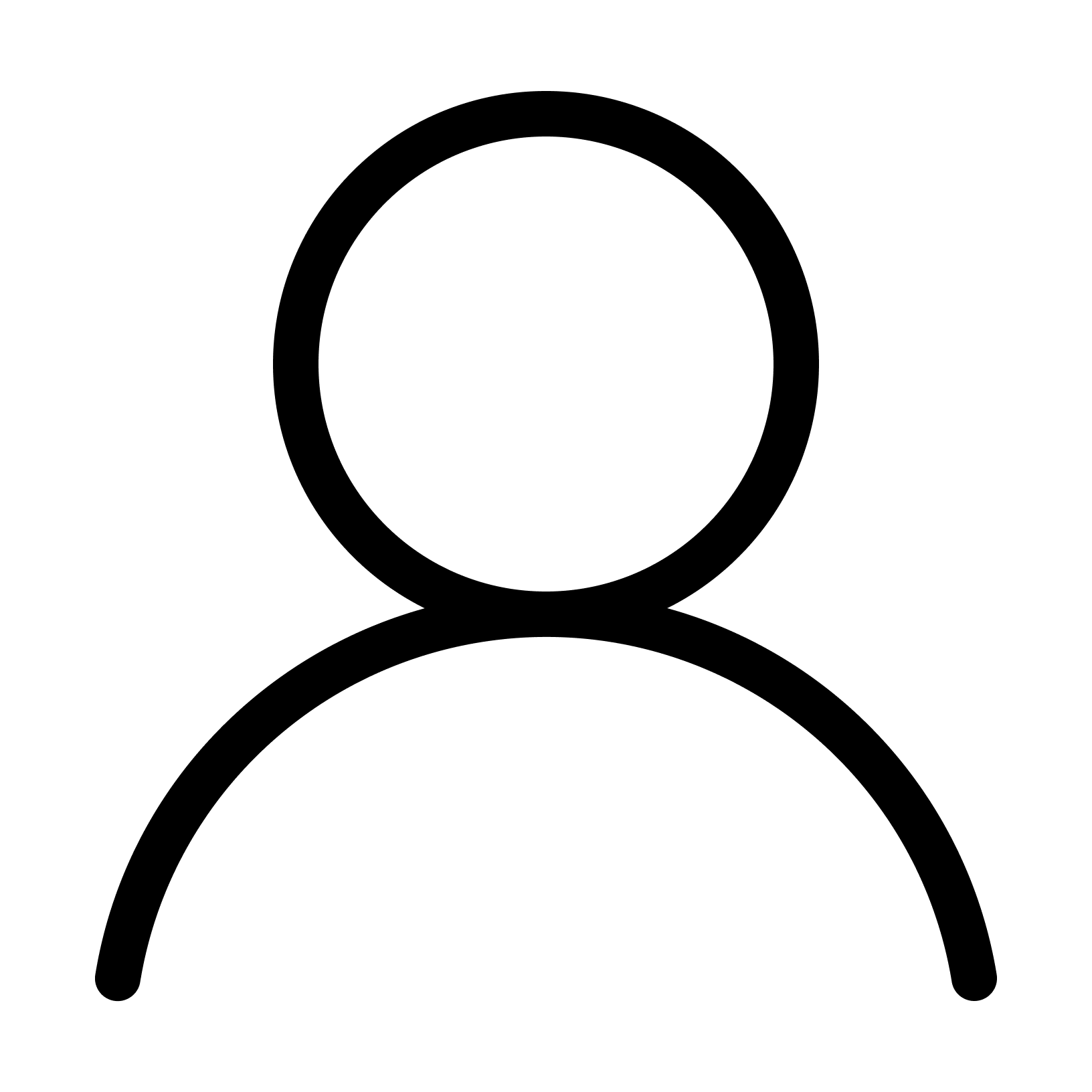What is GlacierGrid?
At GlacierGrid, our mission is to combat climate change by eliminating food and energy waste from the global cooling system.
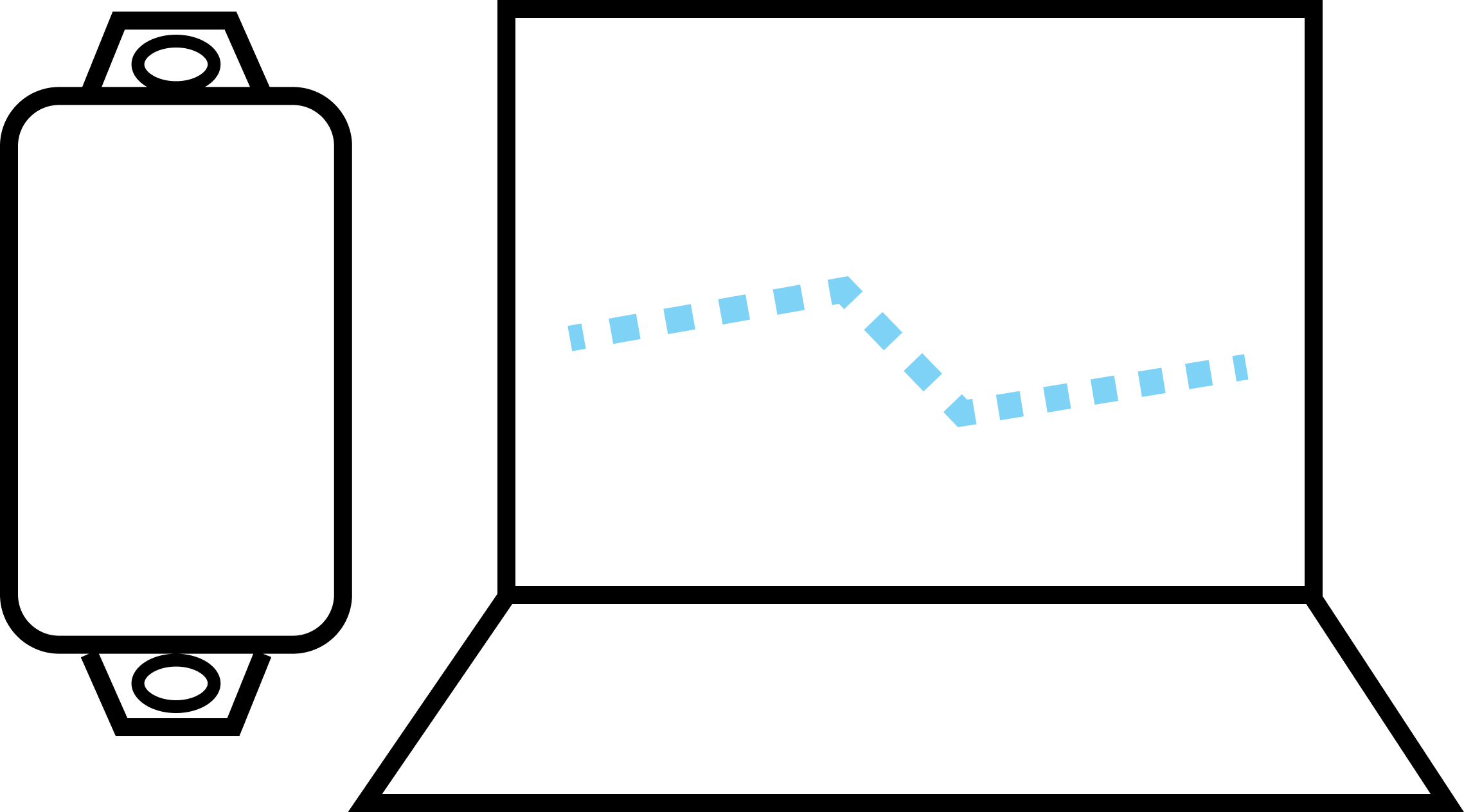
Getting Started
Learn what to expect in your package, where to position your hardware, and how to implement your new GlacierGrid Monitoring System.
Your Dashboard
Learn more about the features available on your GlacierGrid Dashboard
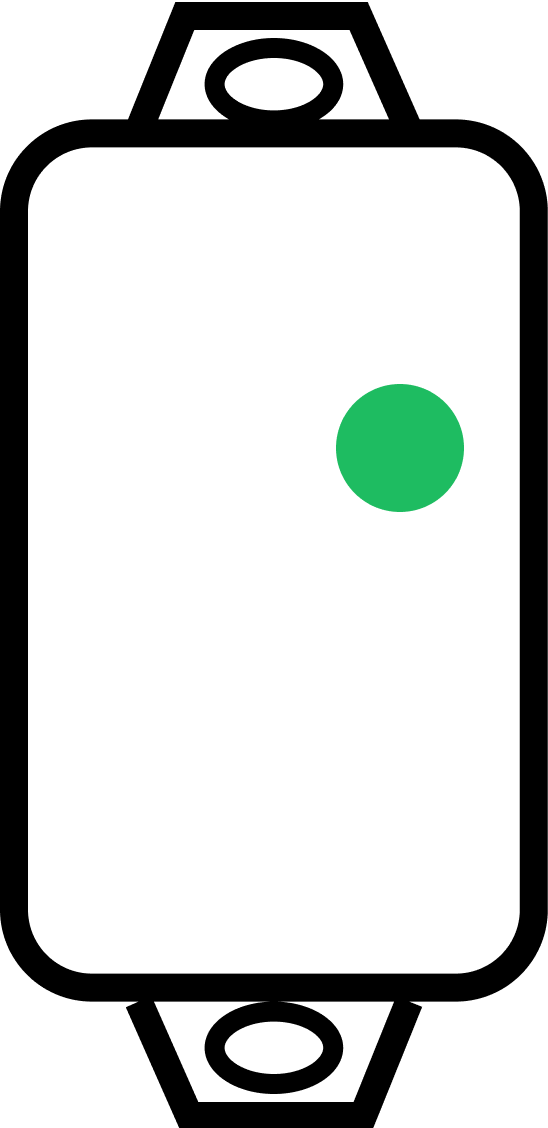
Troubleshooting Your System
Find out how to reset your hardware, what to do when you receive an alert, and more about how to troubleshoot issues.